Unlock the Power of WordPress 6: Build Powerful Websites (Even Without Coding!)
WordPress 6 just dropped! Learn everything you need to know to create stunning websites with the latest features. No coding required!
Sign Up Now!
In this post you will learn How to get Classic Widgets back in WordPress 5.8.
WordPress 5.8 bought lot of new features with it, also completely remodeling the old classic widget system to Block Widgets.
Being a huge WordPress fan, and a hardcore WordPress developer, I still love the way how WordPress use to have the classic way of working with widgets.
Since I build my own WordPress themes with Bootstrap 5, I build my own widget areas with Bootstrap cards. WordPress 5.8 block widgets made this a little complicated, so here’s my solution for this. Basically, we need classic editor back, right?
(If you are interested in learning “How to build WordPress themes from scratch?”, you can check out my course – WordPress Theme development from Scratch with Bootstrap 5).
The solution is quite simple, WordPress contributors have built a plugin which can bring back the WordPress Classic widgets to your latest version of WordPress.
All you need to do is Install the plugin and all your WordPress classic widgets will be back.
Get Classic Widgets back in WordPress with Plugin
Although the WordPress Block Widget is something new, getting around with it, may take some time for users. This is where the WordPress Classic Widgets plugin comes in part.
Basically, what this Classic Widget plugin does is the it disables the Block widget feature from the WordPress 5.8, and enables the old Classic Widget styles.
There is another way how you can disable The Block Widget from WordPress 5.8.
Get Classic Widgets back in WordPress with Without a Plugin
This method does not use any plugin, so it’s basically disables WordPress Block widgets without a plugin. All you have to do is paste the following code snippet in the functions.php
// Disables the block editor from managing widgets in the Gutenberg plugin.
add_filter( 'gutenberg_use_widgets_block_editor', '__return_false' );
// Disables the block editor from managing widgets.
add_filter( 'use_widgets_block_editor', '__return_false' );But before you do that, make sure you have enough skills to WordPress with WordPress themes or even modify them.
Only then work on the functions.php, a simple error or a mistake can totally breakdown your site.
So, my suggestion is that you use the classic widget plugin to get back the old Classic Widgets.
Unlock the Power of WordPress 6: Build Powerful Websites (Even Without Coding!)
WordPress 6 just dropped! Learn everything you need to know to create stunning websites with the latest features. No coding required!
Sign Up Now!
Unlock the Power of WordPress 6: Build Powerful Websites (Even Without Coding!)
WordPress 6 just dropped! Learn everything you need to know to create stunning websites with the latest features. No coding required!
Sign Up Now!


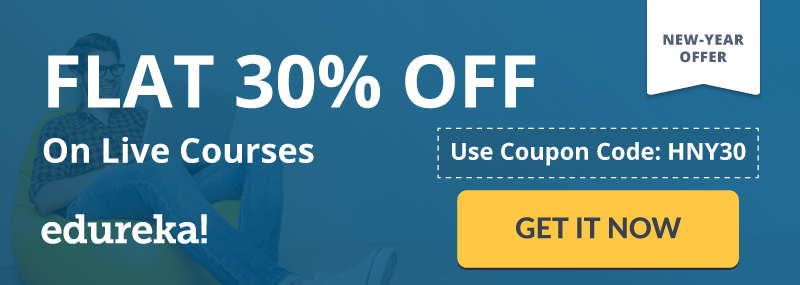
Leave a Reply